SINGLE-VALUE RESPONSE
Introduction
The Single-Value Response question type on the Chisquares platform is designed to collect a singular, specific response from participants. Ideal for gathering open-ended input such as names, ID numbers, age, short descriptions, or custom user-generated text, this question format supports a wide range of configurations for response validation and formatting.
This documentation provides a complete overview of how to use the Single-Value Response feature, including configuration options, input validation, and custom formatting, to ensure accurate and structured data collection.
Features of Single-Value Response in Chisquares
- Question Text Input: Create and format the core question prompt.
- Response Options: Define selectable answers manually or dynamically.
- Required Toggle: Make the question mandatory to proceed.
- Media Attachments: Support for audio, image, or video file uploads.
- Configurable Input Type: Choose from standard text, numbers, dates, or formatted text.
- Input Validation: Enforce character limits and data types to control input quality.
Basic Setup
1. Enter Question
- Type your question using the rich-text editor (bold, italics, hyperlinks, etc.).
2. Label the Question
- Add a label to help identify the question within your survey. Aternatively, you can use AI to get suggestions for the label.
3. Select Input Type
- Default input is Sample Textbox. You can configure the input to accept specific types of data like numbers or dates.
4. Mark as Required (Optional)
- Toggle “Required” to make it mandatory.
5. Add Media (Optional)
- Upload an image, video, or audio file (max 4MB) to support the question prompt.
Advanced Features
1. Min/Max Characters
- Define the acceptable length of the response.
2. Data Type Validation
- Limit input to alphabets, numerals, or custom patterns.
3. Input Required Toggle
- Make this specific input mandatory even if the question itself isn't marked as required.
Step-by-Step Guide
Step 1: Create a New Question
To begin creating a Single-Value Response question:
- Log into your Chisquares Investigator Portal.
- Navigate to the Survey Design section.
- Click on the Create a New Question button.
Step 2: Select the Question Type
- In the question type section, select Open-ended Questions.
- Choose Single-Value Response from the list of available question types.
- Click Use Selected questionnaire item.
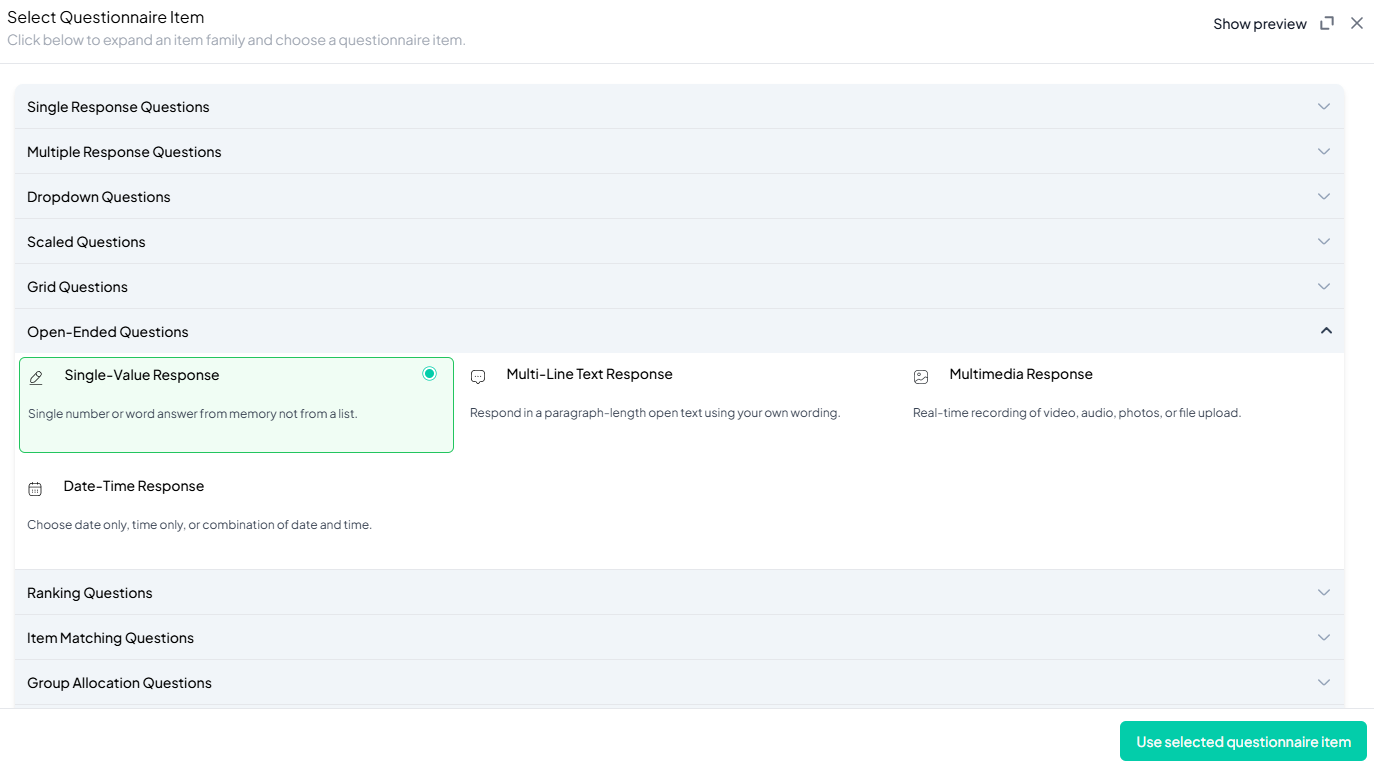
Step 3: Add Your Question
-
After selecting the Single-Value Response type question, you will be prompted to add your question. Enter your question in the provided text box.
Example: Provide a single-word or number to answer the following question: What is the first word or phrase that comes to your mind when you think of the philosophy "YOLO" (You Only Live Once)? -
Apply formatting using the toolbar.
-
You must also add a label to help identify the question within your survey.
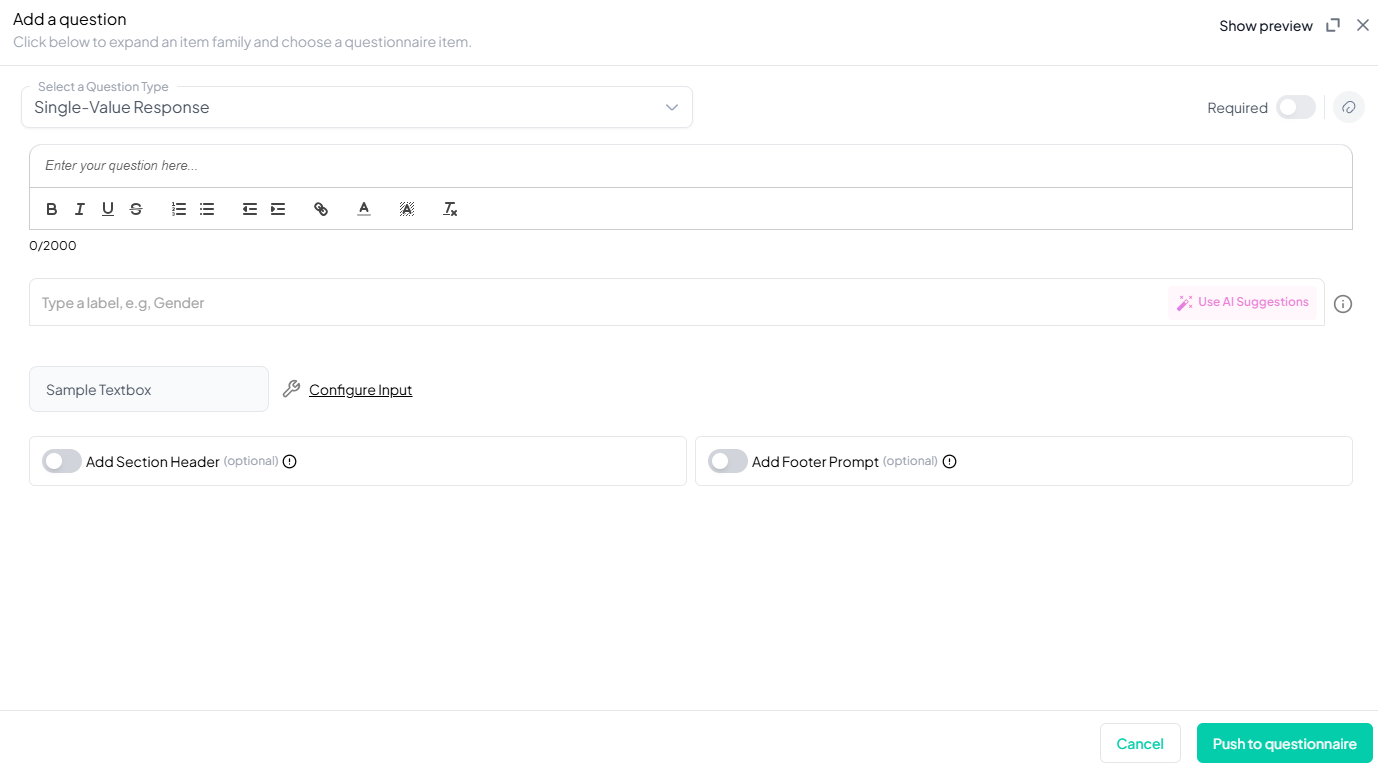
Step 4: Configure the Input Field
- Click Configure Input.
- Choose the Response Type:
- Text
- Number
- Phone Mumber
- Set maximum and minimum character count
- Set validation rules:Allow/disallow specific character types.
- Toggle Make this option required if the field should be compulsory.
- Click Apply.
Step 5: Make the Question Required (Optional)
If you want to require participants to answer this question, toggle the Required switch at the top-right of the panel. This ensures respondents cannot proceed without answering the question.
Step 6: Add Media (Optional)
You can upload media (images, videos, or audio files) to accompany the question. Here’s how:
- Click the paperclip icon at the top-right of the panel.
- Upload your media file (must be under 4MB).
- Once uploaded, choose the alignment for the media (left, right, or center). The default text overlay will say, “View the media below, then answer the following question.”
Preview Mode
Before finalizing the Single-Value Response question setup, it’s important to preview how it will appear to participants.
- Click the Preview button to see the question as participants will view it.
- Make sure all options, media, and settings look as expected.
Final Step: Push to Questionnaire
Once you are satisfied with your Single-Value Response setup:
- Click Push to Questionnaire to add the question to your live survey.
- If you need to make edits later, you can always return to the question editor to make changes.
Example Question Setup
Question: Provide a single-word or phrase to answer the following question: What is the first word or phrase that comes to your mind when you think of the philosophy "YOLO" (You Only Live Once)?
Input Setting:
- Input Type: Text
Additional Settings:
- Min characters: 10
- Max characters: 50
- Validation: Letters
- Required: Yes
- Add Section Header (Optional): Toggle this switch to add a section header to the question for context or grouping.
- Add Footer Prompt (Optional): Toggle this switch to include a closing note or prompt at the bottom of the question.
Conclusion
The Single-Value Response question type on Chisquares is a powerful and flexible tool for collecting precise, structured data. With its robust input configuration, real-time validation, and optional formatting enhancements, it ensures data accuracy while offering a smooth respondent experience. Whether collecting a single word, a unique ID, or a short free-text entry, this question type is essential for forms, registration flows, and targeted data collection.
To watch a video of this question being set up, click the link below: link
